- Sizing
- Min-Width
Sizing
Min-Width
Utilities for setting the minimum width of an element.
Quick reference
Basic usage
Setting the minimum width
Set the minimum width of an element using the min-w-{width} utilities.
<span class="min-w-full ...">
<!-- ... -->
</span>Applying conditionally
Hover, focus, and other states
Tailwind lets you conditionally apply utility classes in different states using variant modifiers. For example, use hover:min-w-0 to only apply the min-w-0 utility on hover.
<div class="w-24 min-w-full hover:min-w-0">
<!-- ... -->
</div>
For a complete list of all available state modifiers, check out the Hover, Focus, & Other States documentation.
Breakpoints and media queries
You can also use variant modifiers to target media queries like responsive breakpoints, dark mode, prefers-reduced-motion, and more. For example, use md:min-w-0 to apply the min-w-0 utility at only medium screen sizes and above.
<div class="w-24 min-w-full md:min-w-0">
<!-- ... -->
</div>
To learn more, check out the documentation on Responsive Design, Dark Mode and other media query modifiers.
Using custom values
Customizing your theme
You can customize your min-width scale by editing theme.minWidth or theme.extend.minWidth in your tailwind.config.js file.
module.exports = {
theme: {
minWidth: {
'1/2': '50%',
}
}
}
Learn more about customizing the default theme in the theme customization documentation.
Arbitrary values
If you need to use a one-off min-width value that doesn’t make sense to include in your theme, use square brackets to generate a property on the fly using any arbitrary value.
<div class="min-w-[50%]">
<!-- ... -->
</div>
Learn more about arbitrary value support in the arbitrary values documentation.