- Customization
- Configuration
Customization
Configuration
A guide to configuring and customizing your Tailwind installation.
Because Tailwind is a framework for building bespoke user interfaces, it has been designed from the ground up with customization in mind.
By default, Tailwind will look for an optional tailwind.config.js file at the root of your project where you can define any customizations.
module.exports = {
content: ['./src/**/*.{html,js}'],
theme: {
colors: {
'blue': '#1fb6ff',
'purple': '#7e5bef',
'pink': '#ff49db',
'orange': '#ff7849',
'green': '#13ce66',
'yellow': '#ffc82c',
'gray-dark': '#273444',
'gray': '#8492a6',
'gray-light': '#d3dce6',
},
fontFamily: {
sans: ['Graphik', 'sans-serif'],
serif: ['Merriweather', 'serif'],
},
extend: {
spacing: {
'8xl': '96rem',
'9xl': '128rem',
},
borderRadius: {
'4xl': '2rem',
}
}
},
}Every section of the config file is optional, so you only have to specify what you’d like to change. Any missing sections will fall back to Tailwind’s default configuration.
Creating your configuration file
Generate a Tailwind config file for your project using the Tailwind CLI utility included when you install the tailwindcss npm package:
npx tailwindcss initThis will create a minimal tailwind.config.js file at the root of your project:
module.exports = {
content: [],
theme: {
extend: {},
},
plugins: [],
}Using a different file name
To use a name other than tailwind.config.js, pass it as an argument on the command-line:
npx tailwindcss init tailwindcss-config.jsWhen you use a custom file name, you will need to specify it as a command-line argument when compiling your CSS with the Tailwind CLI tool:
npx tailwindcss -c ./tailwindcss-config.js -i input.css -o output.cssIf you’re using Tailwind as a PostCSS plugin, you will need to specify your custom configuration path in your PostCSS configuration:
module.exports = {
plugins: {
tailwindcss: { config: './tailwindcss-config.js' },
},
}Generating a PostCSS configuration file
Use the -p flag if you’d like to also generate a basic postcss.config.js file alongside your tailwind.config.js file:
npx tailwindcss init -pThis will generate a postcss.config.js file in your project that looks like this:
module.exports = {
plugins: {
tailwindcss: {},
autoprefixer: {},
},
}Scaffolding the entire default configuration
For most users we encourage you to keep your config file as minimal as possible, and only specify the things you want to customize.
If you’d rather scaffold a complete configuration file that includes all of Tailwind’s default configuration, use the --full option:
npx tailwindcss init --fullYou’ll get a file that matches the default configuration file Tailwind uses internally.
Configuration options
Content
The content section is where you configure the paths to all of your HTML templates, JS components, and any other files that contain Tailwind class names.
module.exports = {
content: [
'./pages/**/*.{html,js}',
'./components/**/*.{html,js}',
],
// ...
}Learn more about configuring your content sources in the Content Configuration documentation.
Theme
The theme section is where you define your color palette, fonts, type scale, border sizes, breakpoints — anything related to the visual design of your site.
module.exports = {
// ...
theme: {
colors: {
'blue': '#1fb6ff',
'purple': '#7e5bef',
'pink': '#ff49db',
'orange': '#ff7849',
'green': '#13ce66',
'yellow': '#ffc82c',
'gray-dark': '#273444',
'gray': '#8492a6',
'gray-light': '#d3dce6',
},
fontFamily: {
sans: ['Graphik', 'sans-serif'],
serif: ['Merriweather', 'serif'],
},
extend: {
spacing: {
'8xl': '96rem',
'9xl': '128rem',
},
borderRadius: {
'4xl': '2rem',
}
}
}
}Learn more about the default theme and how to customize it in the theme configuration guide.
Plugins
The plugins section allows you to register plugins with Tailwind that can be used to generate extra utilities, components, base styles, or custom variants.
module.exports = {
// ...
plugins: [
require('@tailwindcss/forms'),
require('@tailwindcss/aspect-ratio'),
require('@tailwindcss/typography'),
require('tailwindcss-children'),
],
}Learn more about writing your own plugins in the plugin authoring guide.
Presets
The presets section allows you to specify your own custom base configuration instead of using Tailwind’s default base configuration.
module.exports = {
// ...
presets: [
require('@acmecorp/base-tailwind-config')
],
// Project-specific customizations
theme: {
//...
},
}Learn more about presets in the presets documentation.
Prefix
The prefix option allows you to add a custom prefix to all of Tailwind’s generated utility classes. This can be really useful when layering Tailwind on top of existing CSS where there might be naming conflicts.
For example, you could add a tw- prefix by setting the prefix option like so:
module.exports = {
prefix: 'tw-',
}Now every class will be generated with the configured prefix:
.tw-text-left {
text-align: left;
}
.tw-text-center {
text-align: center;
}
.tw-text-right {
text-align: right;
}
/* etc. */It’s important to understand that this prefix is added after any variant modifiers. That means that classes with responsive or state modifiers like sm: or hover: will still have the responsive or state modifier first, with your custom prefix appearing after the colon:
<div class="tw-text-lg md:tw-text-xl tw-bg-red-500 hover:tw-bg-blue-500">
<!-- -->
</div>The dash modifier for negative values should be added before your prefix, so -mt-8 would become -tw-mt-8 if you’ve configured tw- as your prefix:
<div class="-tw-mt-8">
<!-- -->
</div>Prefixes are only added to classes generated by Tailwind; no prefix will be added to your own custom classes.
That means if you add your own custom utility like this:
@layer utilities {
.bg-brand-gradient { /* ... */ }
}…the generated variants will not have your configured prefix:
.bg-brand-gradient { /* ... */ }
.hover\:bg-brand-gradient:hover { /* ... */ }If you’d like to prefix your own utilities as well, just add the prefix to the class definition:
@layer utilities {
.tw-bg-brand-gradient { /* ... */ }
}Important
The important option lets you control whether or not Tailwind’s utilities should be marked with !important. This can be really useful when using Tailwind with existing CSS that has high specificity selectors.
To generate utilities as !important, set the important key in your configuration options to true:
module.exports = {
important: true,
}Now all of Tailwind’s utility classes will be generated as !important:
.leading-none {
line-height: 1 !important;
}
.leading-tight {
line-height: 1.25 !important;
}
.leading-snug {
line-height: 1.375 !important;
}
/* etc. */Note that any of your own custom utilities will not automatically be marked as !important by enabling this option.
If you’d like to make your own utilities !important, just add !important to the end of each declaration yourself:
@layer utilities {
.bg-brand-gradient {
background-image: linear-gradient(#3490dc, #6574cd) !important;
}
}Selector strategy
Setting important to true can introduce some issues when incorporating third-party JS libraries that add inline styles to your elements. In those cases, Tailwind’s !important utilities defeat the inline styles, which can break your intended design.
To get around this, you can set important to an ID selector like #app instead:
module.exports = {
// ...
important: '#app',
}This configuration will prefix all of your utilities with the given selector, effectively increasing their specificity without actually making them !important.
After you specify the important selector, you’ll need to ensure that the root element of your site matches it. Using the example above, we would need to set our root element’s id attribute to app in order for styles to work properly.
After your configuration is all set up and your root element matches the selector in your Tailwind config, all of Tailwind’s utilities will have a high enough specificity to defeat other classes used in your project, without interfering with inline styles:
<html>
<!-- ... -->
<style>
.high-specificity .nested .selector {
color: blue;
}
</style>
<body id="app">
<div class="high-specificity">
<div class="nested">
<!-- Will be red-500 -->
<div class="selector text-red-500"><!-- ... --></div>
</div>
</div>
<!-- Will be #bada55 -->
<div class="text-red-500" style="color: #bada55;"><!-- ... --></div>
</body>
</html>When using the selector strategy, be sure that the template file that includes your root selector is included in your content configuration, otherwise all of your CSS will be removed when building for production.
Important modifier
Alternatively, you can make any utility important by adding a ! character to the beginning:
<p class="font-bold !font-medium">
This will be medium even though bold comes later in the CSS.
</p>The ! always goes at the beginning of the utility name, after any variants, but before any prefix:
<div class="sm:hover:!tw-font-bold">This can be useful in rare situations where you need to increase specificity because you’re at war with some styles you don’t control.
Separator
The separator option lets you customize which character should be used to separate modifiers (screen sizes, hover, focus, etc.) from utility names (text-center, items-end, etc.).
We use a colon by default (:), but it can be useful to change this if you’re using a templating language like Pug that doesn’t support special characters in class names.
module.exports = {
separator: '_',
}Core Plugins
The corePlugins section lets you completely disable classes that Tailwind would normally generate by default if you don’t need them for your project.
To disable specific core plugins, provide an object for corePlugins that sets those plugins to false:
module.exports = {
corePlugins: {
float: false,
objectFit: false,
objectPosition: false,
}
}If you’d like to safelist which core plugins should be enabled, provide an array that includes a list of the core plugins you’d like to use:
module.exports = {
corePlugins: [
'margin',
'padding',
'backgroundColor',
// ...
]
}If you’d like to disable all of Tailwind’s core plugins and simply use Tailwind as a tool for processing your own custom plugins, provide an empty array:
module.exports = {
corePlugins: []
}Here’s a list of every core plugin for reference:
| Core Plugin | Description |
|---|---|
accentColor | The accent-color utilities like accent-green-700 |
accessibility | The sr-only and not-sr-only utilities |
alignContent | The align-content utilities like content-end |
alignItems | The align-items utilities like items-center |
alignSelf | The align-self utilities like self-end |
animation | The animation utilities like animate-ping |
appearance | The appearance utilities like appearance-none |
aspectRatio | The aspect-ratio utilities like aspect-square |
backdropBlur | The backdrop-blur utilities like backdrop-blur-md |
backdropBrightness | The backdrop-brightness utilities like backdrop-brightness-100 |
backdropContrast | The backdrop-contrast utilities like backdrop-contrast-100 |
backdropFilter | The backdrop-filter utilities like backdrop-filter |
backdropGrayscale | The backdrop-grayscale utilities like backdrop-grayscale-0 |
backdropHueRotate | The backdrop-hue-rotate utilities like backdrop-hue-rotate-30 |
backdropInvert | The backdrop-invert utilities like backdrop-invert-0 |
backdropOpacity | The backdrop-opacity utilities like backdrop-opacity-50 |
backdropSaturate | The backdrop-saturate utilities like backdrop-saturate-100 |
backdropSepia | The backdrop-sepia utilities like backdrop-sepia-0 |
backgroundAttachment | The background-attachment utilities like bg-local |
backgroundBlendMode | The background-blend-mode utilities like bg-blend-color-burn |
backgroundClip | The background-clip utilities like bg-clip-padding |
backgroundColor | The background-color utilities like bg-green-700 |
backgroundImage | The background-image utilities like bg-gradient-to-br |
backgroundOpacity | The background-color opacity utilities like bg-opacity-25 |
backgroundOrigin | The background-origin utilities like bg-origin-padding |
backgroundPosition | The background-position utilities like bg-left-top |
backgroundRepeat | The background-repeat utilities like bg-repeat-x |
backgroundSize | The background-size utilities like bg-cover |
blur | The blur utilities like blur-md |
borderCollapse | The border-collapse utilities like border-collapse |
borderColor | The border-color utilities like border-t-green-700 |
borderOpacity | The border-color opacity utilities like border-opacity-25 |
borderRadius | The border-radius utilities like rounded-l-lg |
borderStyle | The border-style utilities like border-dotted |
borderWidth | The border-width utilities like border-t-4 |
boxDecorationBreak | The box-decoration-break utilities like decoration-clone |
boxShadow | The box-shadow utilities like shadow-lg |
boxShadowColor | The box-shadow-color utilities like shadow-green-700 |
boxSizing | The box-sizing utilities like box-border |
breakAfter | The break-after utilities like break-after-avoid-page |
breakBefore | The break-before utilities like break-before-avoid-page |
breakInside | The break-inside utilities like break-inside-avoid |
brightness | The brightness utilities like brightness-100 |
caretColor | The caret-color utilities like caret-green-700 |
clear | The clear utilities like clear-right |
columns | The columns utilities like columns-auto |
container | The container component |
content | The content utilities like content-none |
contrast | The contrast utilities like contrast-100 |
cursor | The cursor utilities like cursor-grab |
display | The display utilities like table-column-group |
divideColor | The between elements border-color utilities like divide-slate-500 |
divideOpacity | The divide-opacity utilities like divide-opacity-50 |
divideStyle | The divide-style utilities like divide-dotted |
divideWidth | The between elements border-width utilities like divide-x-2 |
dropShadow | The drop-shadow utilities like drop-shadow-lg |
fill | The fill utilities like fill-green-700 |
filter | The filter utilities like filter |
flex | The flex utilities like flex-auto |
flexBasis | The flex-basis utilities like basis-px |
flexDirection | The flex-direction utilities like flex-row-reverse |
flexGrow | The flex-grow utilities like flex-grow |
flexShrink | The flex-shrink utilities like flex-shrink |
flexWrap | The flex-wrap utilities like flex-wrap-reverse |
float | The float utilities like float-left |
fontFamily | The font-family utilities like font-serif |
fontSize | The font-size utilities like text-3xl |
fontSmoothing | The font-smoothing utilities like antialiased |
fontStyle | The font-style utilities like italic |
fontVariantNumeric | The font-variant-numeric utilities like oldstyle-nums |
fontWeight | The font-weight utilities like font-medium |
gap | The gap utilities like gap-x-28 |
gradientColorStops | The gradient-color-stops utilities like via-green-700 |
grayscale | The grayscale utilities like grayscale-0 |
gridAutoColumns | The grid-auto-columns utilities like auto-cols-min |
gridAutoFlow | The grid-auto-flow utilities like grid-flow-col |
gridAutoRows | The grid-auto-rows utilities like auto-rows-min |
gridColumn | The grid-column utilities like col-span-6 |
gridColumnEnd | The grid-column-end utilities like col-end-7 |
gridColumnStart | The grid-column-start utilities like col-start-7 |
gridRow | The grid-row utilities like row-span-3 |
gridRowEnd | The grid-row-end utilities like row-end-4 |
gridRowStart | The grid-row-start utilities like row-start-4 |
gridTemplateColumns | The grid-template-columns utilities like grid-cols-7 |
gridTemplateRows | The grid-template-rows utilities like grid-rows-4 |
height | The height utilities like h-72 |
hueRotate | The hue-rotate utilities like hue-rotate-30 |
inset | The inset utilities like top-44 |
invert | The invert utilities like invert-0 |
isolation | The isolation utilities like isolate |
justifyContent | The justify-content utilities like justify-center |
justifyItems | The justify-items utilities like justify-items-end |
justifySelf | The justify-self utilities like justify-self-end |
letterSpacing | The letter-spacing utilities like tracking-normal |
lineHeight | The line-height utilities like leading-9 |
listStylePosition | The list-style-position utilities like list-inside |
listStyleType | The list-style-type utilities like list-disc |
margin | The margin utilities like mt-28 |
maxHeight | The max-height utilities like max-h-36 |
maxWidth | The max-width utilities like max-w-6xl |
minHeight | The min-height utilities like min-h-screen |
minWidth | The min-width utilities like min-w-min |
mixBlendMode | The mix-blend-mode utilities like mix-blend-color-burn |
objectFit | The object-fit utilities like object-fill |
objectPosition | The object-position utilities like object-left-top |
opacity | The opacity utilities like opacity-50 |
order | The order utilities like order-8 |
outlineColor | The outline-color utilities like outline-green-700 |
outlineOffset | The outline-offset utilities like outline-offset-2 |
outlineStyle | The outline-style utilities like outline-dashed |
outlineWidth | The outline-width utilities like outline-2 |
overflow | The overflow utilities like overflow-x-hidden |
overscrollBehavior | The overscroll-behavior utilities like overscroll-y-contain |
padding | The padding utilities like pt-28 |
placeContent | The place-content utilities like place-content-between |
placeItems | The place-items utilities like place-items-end |
placeSelf | The place-self utilities like place-self-end |
placeholderColor | The placeholder color utilities like placeholder-red-600 |
placeholderOpacity | The placeholder color opacity utilities like placeholder-opacity-25 |
pointerEvents | The pointer-events utilities like pointer-events-none |
position | The position utilities like absolute |
preflight | Tailwind's base/reset styles |
resize | The resize utilities like resize-y |
ringColor | The ring-color utilities like ring-green-700 |
ringOffsetColor | The ring-offset-color utilities like ring-offset-green-700 |
ringOffsetWidth | The ring-offset-width utilities like ring-offset-2 |
ringOpacity | The ring-opacity utilities like ring-opacity-50 |
ringWidth | The ring-width utilities like ring-4 |
rotate | The rotate utilities like rotate-6 |
saturate | The saturate utilities like saturate-100 |
scale | The scale utilities like scale-x-95 |
scrollBehavior | The scroll-behavior utilities like scroll-auto |
scrollMargin | The scroll-margin utilities like scroll-mt-28 |
scrollPadding | The scroll-padding utilities like scroll-pt-28 |
scrollSnapAlign | The scroll-snap-align utilities like snap-end |
scrollSnapStop | The scroll-snap-stop utilities like snap-normal |
scrollSnapType | The scroll-snap-type utilities like snap-y |
sepia | The sepia utilities like sepia-0 |
skew | The skew utilities like skew-x-12 |
space | The "space-between" utilities like space-x-4 |
stroke | The stroke utilities like stroke-green-700 |
strokeWidth | The stroke-width utilities like stroke-1 |
tableLayout | The table-layout utilities like table-auto |
textAlign | The text-align utilities like text-center |
textColor | The text-color utilities like text-green-700 |
textDecoration | The text-decoration utilities like overline |
textDecorationColor | The text-decoration-color utilities like decoration-green-700 |
textDecorationStyle | The text-decoration-style utilities like decoration-dotted |
textDecorationThickness | The text-decoration-thickness utilities like decoration-4 |
textIndent | The text-indent utilities like indent-28 |
textOpacity | The text-opacity utilities like text-opacity-50 |
textOverflow | The text-overflow utilities like overflow-ellipsis |
textTransform | The text-transform utilities like lowercase |
textUnderlineOffset | The text-underline-offset utilities like underline-offset-2 |
touchAction | The touch-action utilities like touch-pan-right |
transform | The transform utility (for enabling transform features) |
transformOrigin | The transform-origin utilities like origin-bottom-right |
transitionDelay | The transition-delay utilities like delay-200 |
transitionDuration | The transition-duration utilities like duration-200 |
transitionProperty | The transition-property utilities like transition-colors |
transitionTimingFunction | The transition-timing-function utilities like ease-in |
translate | The translate utilities like translate-x-full |
userSelect | The user-select utilities like select-text |
verticalAlign | The vertical-align utilities like align-bottom |
visibility | The visibility utilities like visible |
whitespace | The whitespace utilities like whitespace-pre |
width | The width utilities like w-1.5 |
willChange | The will-change utilities like will-change-scroll |
wordBreak | The word-break utilities like break-words |
zIndex | The z-index utilities like z-30 |
Referencing in JavaScript
It can often be useful to reference your configuration values in your own client-side JavaScript — for example to access some of your theme values when dynamically applying inline styles in a React or Vue component.
To make this easy, Tailwind provides a resolveConfig helper you can use to generate a fully merged version of your configuration object:
import resolveConfig from 'tailwindcss/resolveConfig'
import tailwindConfig from './tailwind.config.js'
const fullConfig = resolveConfig(tailwindConfig)
fullConfig.theme.width[4]
// => '1rem'
fullConfig.theme.screens.md
// => '768px'
fullConfig.theme.boxShadow['2xl']
// => '0 25px 50px -12px rgba(0, 0, 0, 0.25)'Note that this will transitively pull in a lot of our build-time dependencies, resulting in bigger bundle client-side size. To avoid this, we recommend using a tool like babel-plugin-preval to generate a static version of your configuration at build-time.